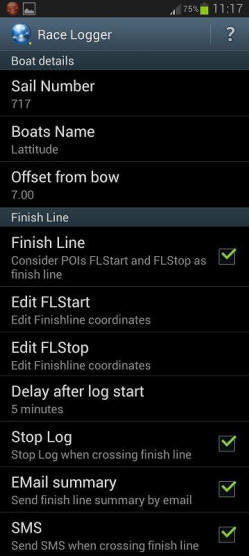![]()
Setting Up a Race - An Administrators Guide
Whether you're a novice sailor or a seasoned professional, using a sail tracker such as the Sail-tracker app for regattas can greatly enhance your experience. It allows spectators to follow the race in real time, helps enforce sailing rules and ensures the security of participants. In this guide, we will walk you through the process of setting up a tracking session and direct you to the right places for more detailed documentation.
Step 1: Setup Yachts on Entry into Initial Race
- Enter each yacht from the home page selecting Fleet.
- Each yacht's class should be chosen as TWI (only sails twilights), HBR (entered in boat harbour race), SO (entered in Short Ocean races) for races that all boats can race ALL will be selected in the race setup process. This is so we can selectively allocate boats to simultaneously run races. (e.g. SO and HBR)
- A colour can be chosen to aid identification.
- MMSI can be used as a backup for the phones GPS.
- AUS in need as prefix to sail number.
- After each yachts setup the skipper can be sent instructions for the yachts tracking phone.
- After creation an "!" will show against each yacht and disappear when that yacht registers.
Step 2: Setup Frequent Waypoints from Handbook
- From Home>Tracking Sessions>Frequent Courses>Frequent Waypoints
- The co-ordinates in the handbook are in Digress and decimal minutes. Convert these to decimal degrees.
- Input all the relevant waypoints (marks) to aid course setting.
Step 3: Set Up Courses from handbook
- From Home>Tracking Sessions>Frequent Courses>Create Frequent Course.
- Name the course where if prompts "Example course".
- Place blue marker at one end of the starting line and "Insert mark". Mark will overlay the marker.
- Move marker to other end of starting line and "Insert mark".
- Move marker to first waypoint and "Insert mark".
- Select the first mark from the mark window and select "Gate" to establish the start between the first two marks.
- Continue using the blue marker to add all the marks of the course.
- The last two marks will be the ends of the finish line when the last marker is labelled "Gate".
Step 4: Setup Actual Races
As you sail, the Sailtracker app will keep track of your boat's location, enabling spectators to follow your progress and enhancing the enforcement of sailing rules. It also ensures your security by providing real-time information on your location to the event organizers.
Step 5: Setup Use the Sailing Tracking System During the Event
Step 5: Ending the Session
At the end of the regatta, don't forget to end the tracking session in the app. This informs the observers and organizers that you have safely completed the journey.
Find Documentation and Next Steps
For more detailed instructions and troubleshooting tips, visit the eStela help section. Here, you will find comprehensive documentation on the usage of the sailing tracking system, including tutorials, FAQ's and tips from experienced sailors.
Remember that the efficient use of the Sailtracker app can make your presence at sailing events both safer and more enjoyable. Once you've mastered the basics of the app, consider looking into more advanced features such as live weather updates, custom waypoint creation and other features that can further enhance your sailing experience.
See you on the water!
Skippers Instructions
Initial Setup
- You will receive via email the registering details.
- Download and install eStela on your mobile phone.
- Available for iPhone and Android.
- Login using your Access Key.
- You may need to set up a boat GPS tracking session. To do this, go to the settings section of the app and find the 'GPS Tracking' option. Here, you can set up details such as the tracking frequency and precision. Make sure your device’s GPS system is turned on and functioning properly before starting the session.
Tips for each race
- Charge your phone.
- Enable "Activation" option a few minutes before you start the race.
- "Stop tracking" once your race has finished.
- Do not cross the starting line after activation till your start.
- Keep your phone on charge while broadcasting.
- Place your phone in a fixed, safe place. For example, at the navigation desk.
- Make sure your phone can receive satellites and has a data connection.
- Do not leave phone in your pocket.
Viewing races live
- From the preparatory signal (5 minutes before nominal start) races will be available.
- Races can be followed live.
- After each race there may be some adjustments made to allow for actual mark and line positions.
- When any adjustments are made there is a lot of extra information including starting and finishing times, each boats tracks, performance information and so on.
As you sail, the Sailtracker app will keep track of your boat's location, enabling spectators to follow your progress and enhancing the enforcement of sailing rules. It also ensures your security by providing real-time information on your location to the event organizers.
Re-viewing of races
- Races can be re-run as often as required.
- There may be a limit to how many past races we will hold.
- Races best viewed on full screen
Help
Call John Barter on 0418 253 479
Race Logger Instructions
| Setup for race management system | |
| Boat Details (1-3 only needs setting once for each boat) | |
| Select menu and tap "Settings". That should initiate the settings screen displayed |
|
| 1. | Type in your sail number. |
| 2. | Type in your Boats Name. |
| 3. | Fill in the Offset from Bow to Phone position. The distance in metres of your phone from the bow when you are racing (to calculate when bow crossed). |
| 1-3 must be set up initially by each yacht. | |
| The above will appear on the SMS and Email with your finish time. | |
| 4. | Before each race load race details as follows; From main menu select Get Remotecfg User = RMYClubPH Password = 09ewkd4 The User and Password only need entering initially. A message will appear to confirm race data if successful. |
| The following is downloaded by Remote Cfg before each race. (Below is a guide only.) | |
| 5. | Make sure the Finish Line box is ticked. |
| 6. | Type in the Latitude and longitude of each end of the finish Line For Bass and Flinders line Edit FLStart: -34.072914, 151.153503 Edit FLStop: -34.081049, 151.159003 |
| 7. | Choose finish line details from Choose Finish line? |
| 8. | Setup Delay after log starts automatically. (If log is turned on after the start time the time starts from then). This prevents the logger attempting to calculate a finish time if you cross the finish line during the pre and immediate post start period. For most scratch starts this is set to: 30 minutes. For pursuit starts this is set to: 60 minutes after first boat. |
| 9. | Ensure boxes are ticked for as shown: Stop Log when crossing finish line - Tick Send finish line summary by email summary - Tick Send SMS when crossing finish line - Tick |
| EMail and SMS | |
| 10. | Fill in Default Email address with a comma and space between emails; |
| 11. | Select Email, select from the system accounts. (not used) This will load Google Play emails into default email. |
| 12. | Fill in Phone number(s) for SMS of finish time with comma and space between mobile numbers: 0418253479 |
| Log Options. | |
| 13. | Select log file types. Tick - KML and GPX |
| 14. | Defaults name |
| 15. | KML/GPX trigger sets the default log rate. Use - 5 metres This is the logging rate during the delayed time to record more precise times around the start. |
| 16. | Secondary KLM/GPX trigger, Use 15 metres This is the logging rate after the delayed time to limit the file size on long races. Metres are used as the trigger so when the boat is not moving it doesn't write to the log file. |
| AutoLog | |
| 17. | Turn ON Tick - Time Range (below) |
| 18. | Tick required day, normally will be Saturday. |
| 19. | Set Start Time for next Race |
| 20. | Stop time - Set to stop after finishing. |
| Units | |
| 21. | Units - Set to Metric+Imperial |
| 22. | LatLon representation. - Set to Degrees |
| Settings | |
| 23. | This option restores all setting to default. Pressing this will require you to reprogram all inputs. |